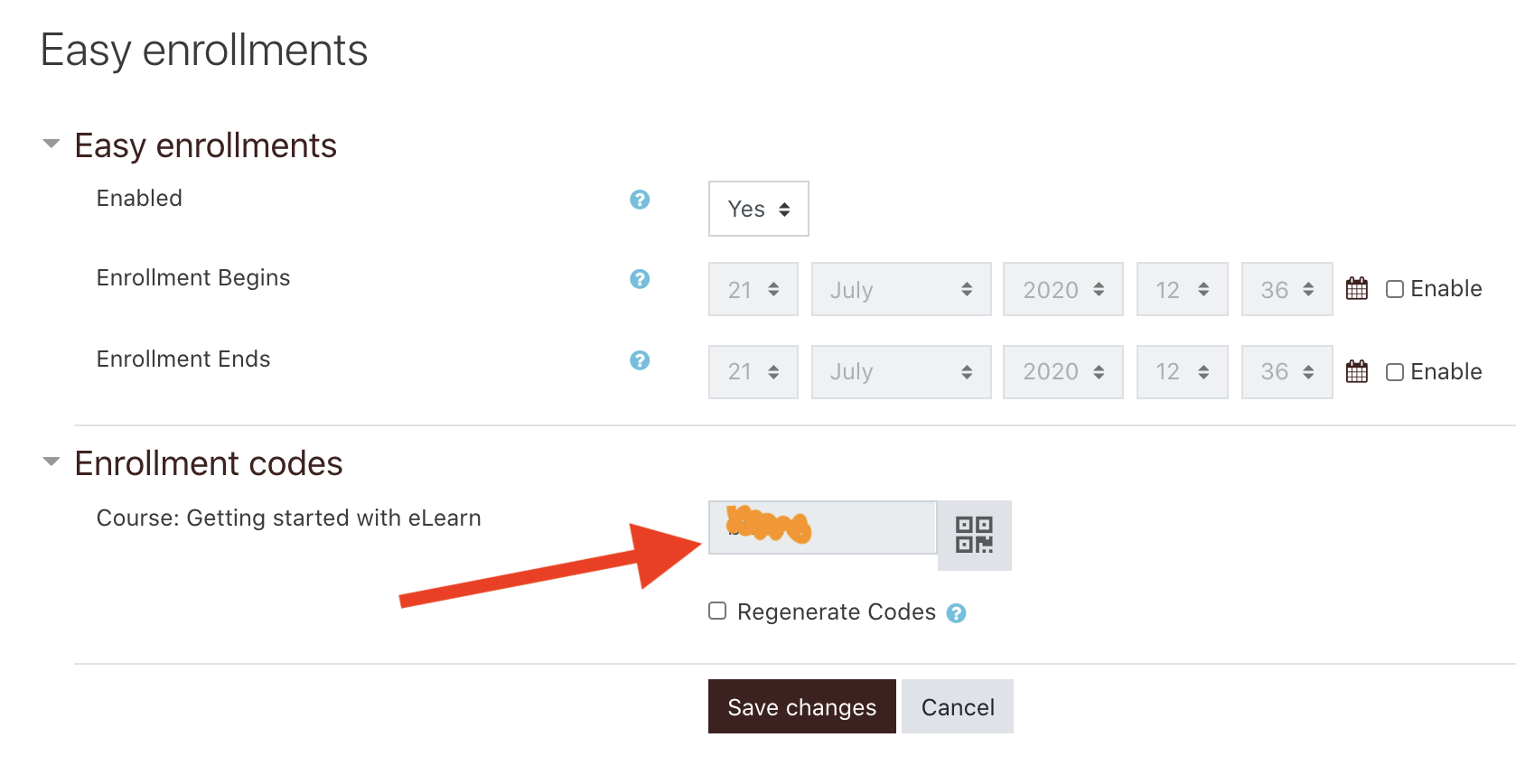Frequently asked questions
Search or browse for your answers...
Browse the glossary using this index
Special | A | B | C | D | E | F | G | H | I | J | K | L | M | N | O | P | Q | R | S | T | U | V | W | X | Y | Z | ALL
H |
|---|
Question: (Last edited: Wednesday, September 16, 2020, 3:15 PM)How do I create my eLearn account? | |||
|---|---|---|---|
| Answer:
Go to this link for directions on how to create your eLearn account.
| |||
Question: (Last edited: Wednesday, January 20, 2021, 5:28 PM)How do I fix the links that are not turning orange? | |||
|---|---|---|---|
| Answer: | |||
Question: (Last edited: Monday, August 24, 2020, 5:38 PM)How to create a Google assignment | |||
|---|---|---|---|
| Answer: Create your Google doc (or slides). Then select G-Suite Assignment from the Activity Chooser. Students will each get their own copy of your original file. Students complete the assignment and then submit it for grading. Super simple to use!
| |||
Question: (Last edited: Monday, September 20, 2021, 5:21 PM)How to create an account AND enroll yourself into a course | ||||
|---|---|---|---|---|
| Answer: | ||||
Question: (Last edited: Thursday, August 27, 2020, 5:34 PM)How to embed a video from Google Drive | |||
|---|---|---|---|
| Answer: How to embed a video from Google Drive...
| |||
Question: (Last edited: Tuesday, September 1, 2020, 11:20 AM)How to get your course Enrollment code | |||
|---|---|---|---|
| Answer: To access the enrollment code for your course: Click on the key button at the top left corner. You can now see your enrollment code.
Here is a quick tutorial:
| |||
Question: (Last edited: Tuesday, September 1, 2020, 12:42 PM)How to share a video from Google Drive | |||
|---|---|---|---|
| Answer: A simple way to all your students to see your video is to just paste the link directly into eLearn. Nothing fancy...just the link.
| |||
Question: (Last edited: Friday, August 21, 2020, 5:26 PM)How to take a screenshot with my device? | |||
|---|---|---|---|
| Answer: Screenshot on a Windows Device: WINDOWS+Shift+S 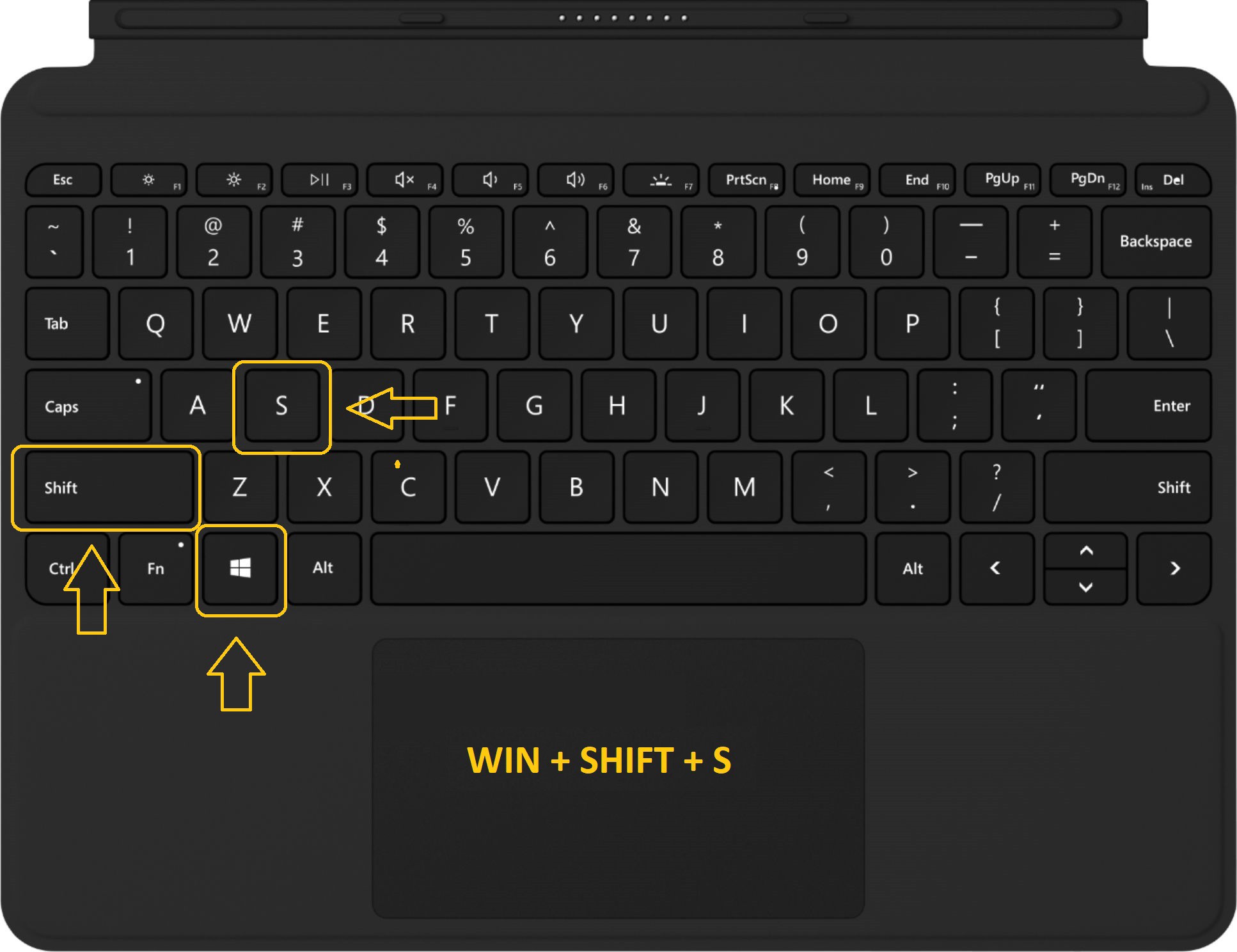 Screenshot on a Chromebook: Control+Shift+SwitchWindow 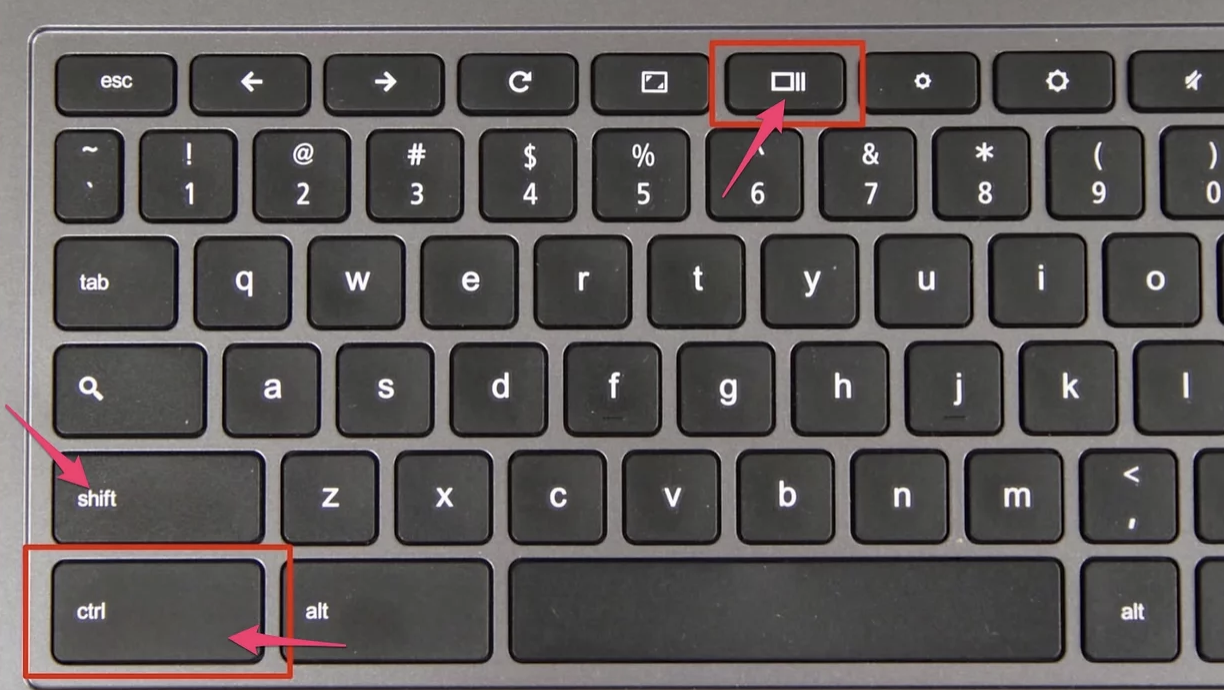 Screenshot on a Mac: Command+Shift+4 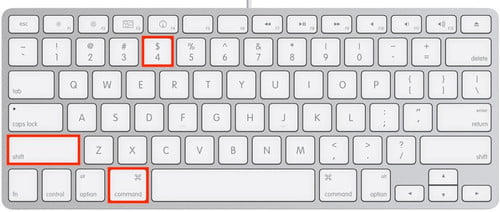 | |||