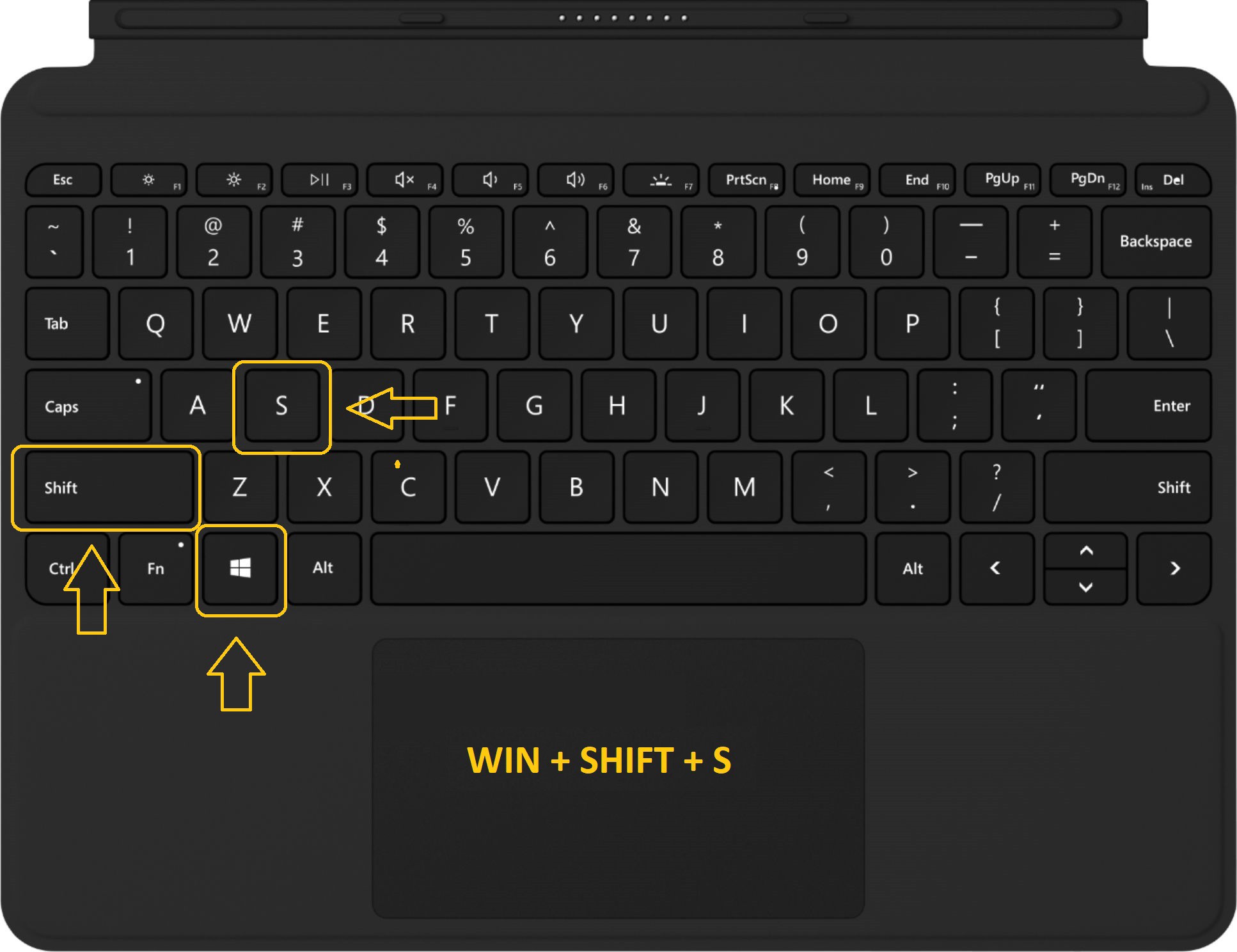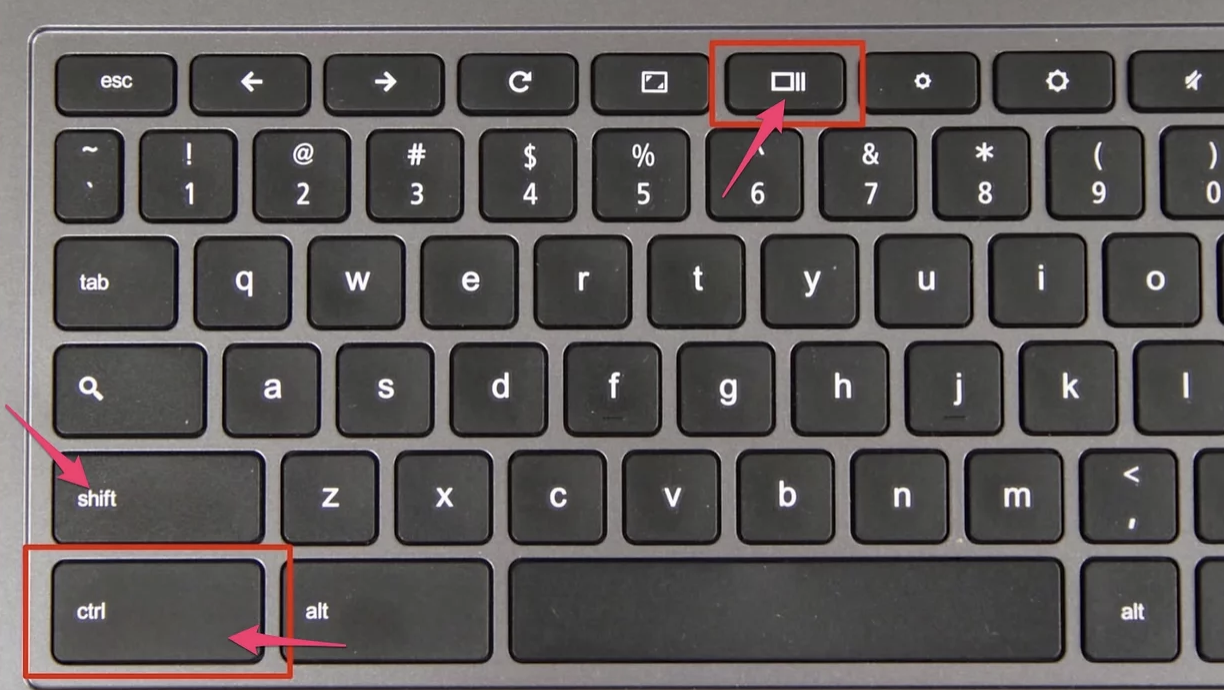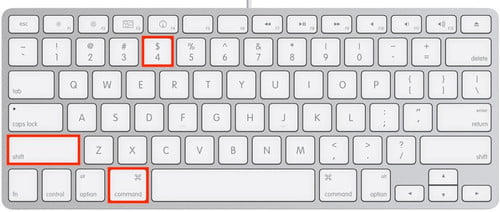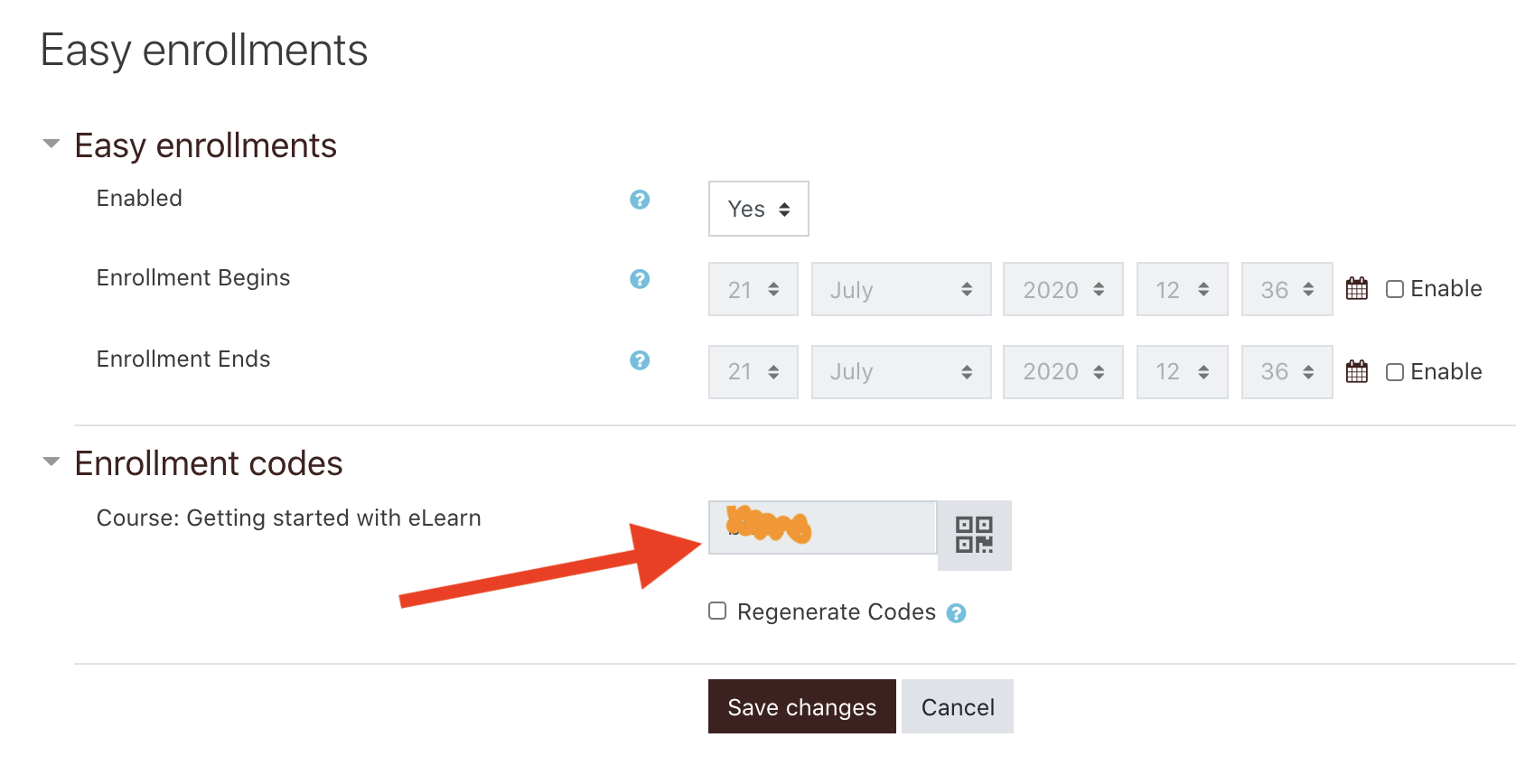Frequently asked questions
Search or browse for your answers...
Currently sorted By last update ascending Sort chronologically: By last update
Question: (Last edited: Tuesday, July 7, 2020, 9:18 AM)I am a teacher. How do I get my own course on eLearn? | |||
|---|---|---|---|
| Answer:
If you are a teacher working at a school/district in Merced County, then you may request your own eLearn course. First create your eLearn account with your school-issued Google gmail address. Then request your course here... https://elearn.mcoe.org/course/request.php? Playing with your course is free, but enrolling students to have access to your course costs $2 per student for a full school year. Email Matt Edwards for an official cost quote: medwards@mcoe.org Allow at least one full work day for your course to be created. | |||
Question: (Last edited: Tuesday, July 7, 2020, 9:18 AM)Images: How do I insert an image onto a page? | |||
|---|---|---|---|
| Answer:
Inserting an image such as a photo or clip art is as easy as clicking the <Insert image> button. Go here to learn more. https://elearn.mcoe.org/mod/book/view.php?id=436&chapterid=28
| |||
Question: (Last edited: Tuesday, July 7, 2020, 9:19 AM)Page: How to add a page of information to your course | |||
|---|---|---|---|
| Answer:
To learn how to insert a PAGE into your eLearn course, go to this page. https://elearn.mcoe.org/mod/book/view.php?id=436&chapterid=30
| |||
Question: (Last edited: Tuesday, July 7, 2020, 9:21 AM)Is there a user manual for eLearn? | |||
|---|---|---|---|
| Answer:
Yes there is a user manual for eLearn. Of course, it is always a work-in-progress. Here it is... https://elearn.mcoe.org/mod/url/view.php?id=14849
| |||
Question: (Last edited: Tuesday, July 7, 2020, 2:02 PM)VIDEO: How do I insert a video into an eLearn page? | |||
|---|---|---|---|
| Answer:
There are three ways to post a video on eLearn. This video goes through each method.
| |||
Question: (Last edited: Monday, August 24, 2020, 5:38 PM)How to create a Google assignment | |||
|---|---|---|---|
| Answer: Create your Google doc (or slides). Then select G-Suite Assignment from the Activity Chooser. Students will each get their own copy of your original file. Students complete the assignment and then submit it for grading. Super simple to use!
| |||
Question: (Last edited: Thursday, August 27, 2020, 5:34 PM)How to embed a video from Google Drive | |||
|---|---|---|---|
| Answer: How to embed a video from Google Drive...
| |||
Question: (Last edited: Tuesday, September 1, 2020, 11:20 AM)How to get your course Enrollment code | |||
|---|---|---|---|
| Answer: To access the enrollment code for your course: Click on the key button at the top left corner. You can now see your enrollment code.
Here is a quick tutorial:
| |||
Question: (Last edited: Tuesday, September 1, 2020, 12:42 PM)How to share a video from Google Drive | |||
|---|---|---|---|
| Answer: A simple way to all your students to see your video is to just paste the link directly into eLearn. Nothing fancy...just the link.
| |||